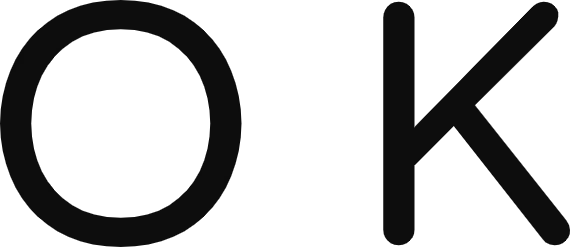Testimonials
What Our Client’s Say
Our clients are at the heart of everything we do, and their feedback speaks volumes about our commitment to excellence.

Rebecca Ortiz
Joining has been a game-changer for me. The courses are incredibly insightful and easy to follow. I’ve gained new skills and confidence. The tools provided are top-notch and user-friendly. I’m thrilled to be part of such a supportive community

Michael Berillo
Our users have transformed their skills thanks to the courses and tools offered here. The platform’s intuitive design and practical resources make learning accessible and enjoyable for everyone, regardless of their experience or background.
Trusted Companies

Have a Project in Mind?
If you’re considering reaching out about any ideas or projects, I’d love to hear about them.
Latest from Courses
Are you eager to enhance your skills or delve into a new area of interest? Discover our latest courses designed with you in mind!

Unlock Gufran Haadi’s Guest Posting Secrets for Free with Okpediaa
Unlock the Secrets of Guest Posting with Gufran Haadi – Now Free on Okpediaa!We’re excited to announce that the…
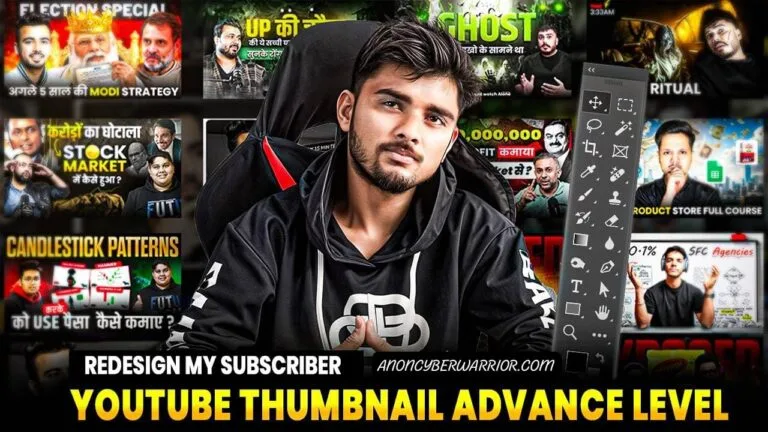
Free Advanced Thumbnail Design Course by Okpediaa
🌟 Advance Thumbnail Design by Okpediaa 🥂 📌 Price: Absolutely Free! 💰📌 Posted by: Okpediaa📌 Languages Available: Hindi/Urdu 🚀…
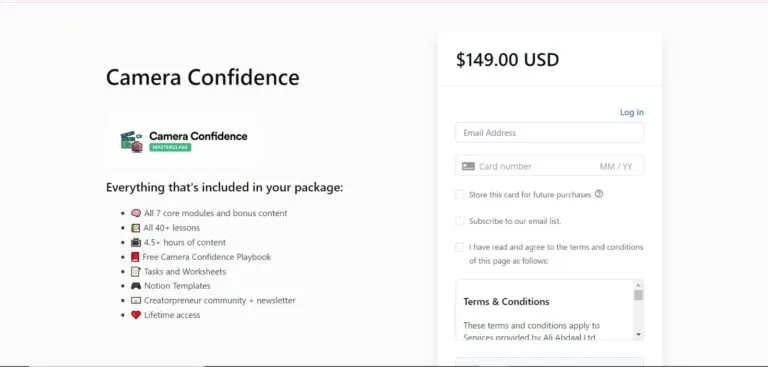
Boost Your Confidence on Camera with Ali Abdaal’s Course – Free on Okpediaa!
🌟 Level Up Your Confidence on Camera 🌟 Unlock the secrets to becoming a camera pro with Ali Abdaal’s…